Winning in the Age of AI Search: How Brands Can Thrive as Search Evolves
Search is changing faster than ever. With the rise of AI-powered features like Google’s AI Overviews and AI Mode, the familiar “10 blue links” are...
Read moreGoogle has recently rebranded ‘Webmaster Tools’ to now be called ‘Search Console’. This change was made due to Google highlighting that the tool isn’t just for webmasters but everyone with a functional website, including small business owners, designers and marketers. Tom Williams talks us through the new tool.
Google Search Console is one of many SEO tools that can be used to build a healthy website that performs well in the search engine results pages (SERPs). It has many important features allowing webmasters to monitor, diagnose and optimise their site:
Back in 2011 Google announced that when a user performs a search on a secure Google webpage and clicks a result, the keyword would no longer be shown but instead have a value of ‘not provided’.
Not provided data made it impossible to understand which keywords were bringing a website the most traffic.
That’s where the Search Console comes in handy; it provides an alternative to not provided data, enabling businesses to understand which keywords are performing well. The ‘Search Analytics’ (search queries) report details a list of keywords a website ranks for and the number of impressions and clicks they received along with click through rate (CTR) and average ranking position.
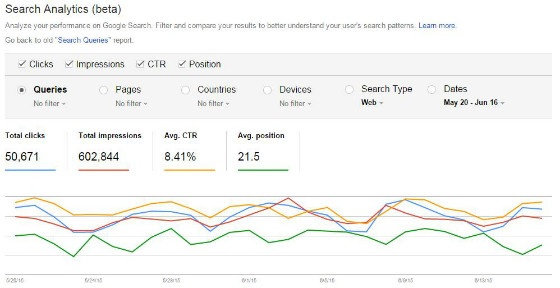
There is also a feature that allows a webmaster to link a Google Analytics account, which pulls the search query data through to the Analytics interface.
If Google finds an issue with a website, the owner will be notified within the Search Console via the ‘Messages’ or ‘Manual Actions’ sections.
Google will send a website owner a message if they notice a sharp increase in not found errors or when Googlebot can’t access the website, for example.
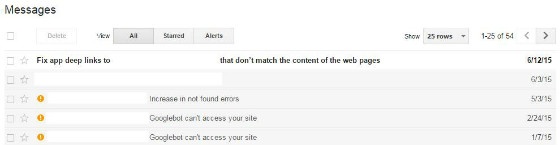
The ‘Manual Actions’ section of the Search Console will detail whether a website has received any kind of penalty from Google:
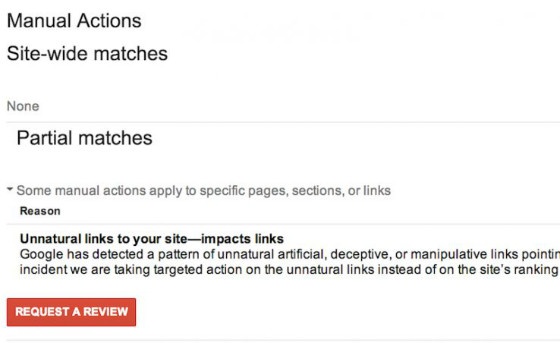
Broken pages have a negative impact on general usability of a website and webmasters must strive to have no broken pages at all.
A broken page is the same as a customer visiting a store with no products on the shelves; they aren’t going to stick around for very long.
The ‘Crawl Errors’ section of the Search Console provides a list of errors across the website:
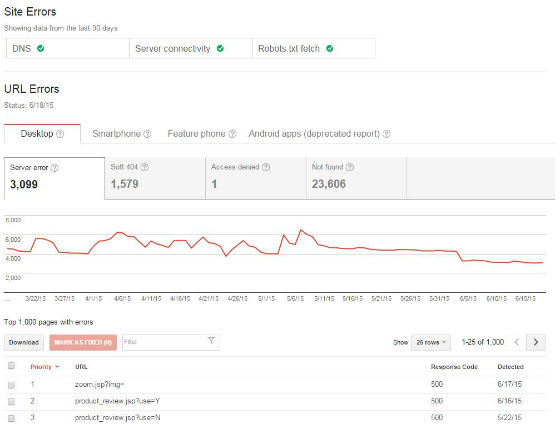
Google’s Search Console provides a list of websites that link to you, but it’s worth noting that websites with more than 100,000 links won’t have them all shown.
Google will let you download this information into a CSV file for Excel or a Google Docs file, allowing for further analysis.
There are other tools, such as Majestic SEO, that perform a similar function, but having this information from Google itself is extremely valuable.
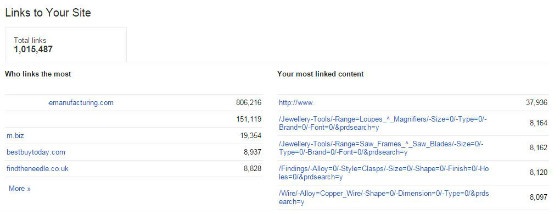
You may be aware that Google rolled out a mobile-friendly update on the April 21, 2015, and the intention was to boost rankings of mobile-friendly pages on mobile search results.
As more and more people are searching on their mobile devices, it’s never been as important to ensure your website is mobile-friendly.
The ‘Mobile Usability’ section provides a list of pages on a website that aren’t mobile friendly:
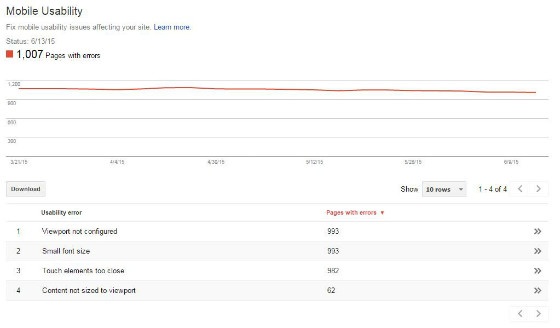
In recent years Google has clamped down on spam link building techniques by introducing an algorithm specifically focused on this, named ‘Penguin’.
If a website is hit by a penalty due to the Penguin algorithm, the disavow tool can be used to help recover from any ranking and traffic drops experienced.
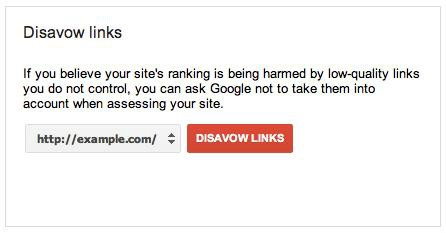
Notes:
For more information on the ‘Penguin’ algorithm, please refer to our blog post written just after the initial announcement.
Also, for further information on how to recover from a Google penalty, follow our ‘6-Step Guide to Auditing Your Link Profile’.
Within this section of the Search Console, you are able to see information about all structured data elements that Google's found on your site, whether they're from schema.org or older microformats.
Additionally, the ‘Data Highlighter’ allows webmasters to help Google recognise some types of structured data on the pages without the need for any code to be implemented on the website.
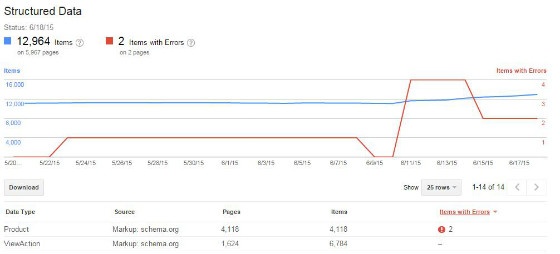
There are many more features within the Search Console including:
Getting the Google Search Console setup for a website is simple and how can you afford not to when all the valuable data shown above is currently being missed?!
It’s as easy as 1, 2, 3 and you’re then ready to take full advantage of all the data that’s available.
Want to use the Search Console to improve your site, but not sure where to start? Contact Us
More articles you might be interested in:
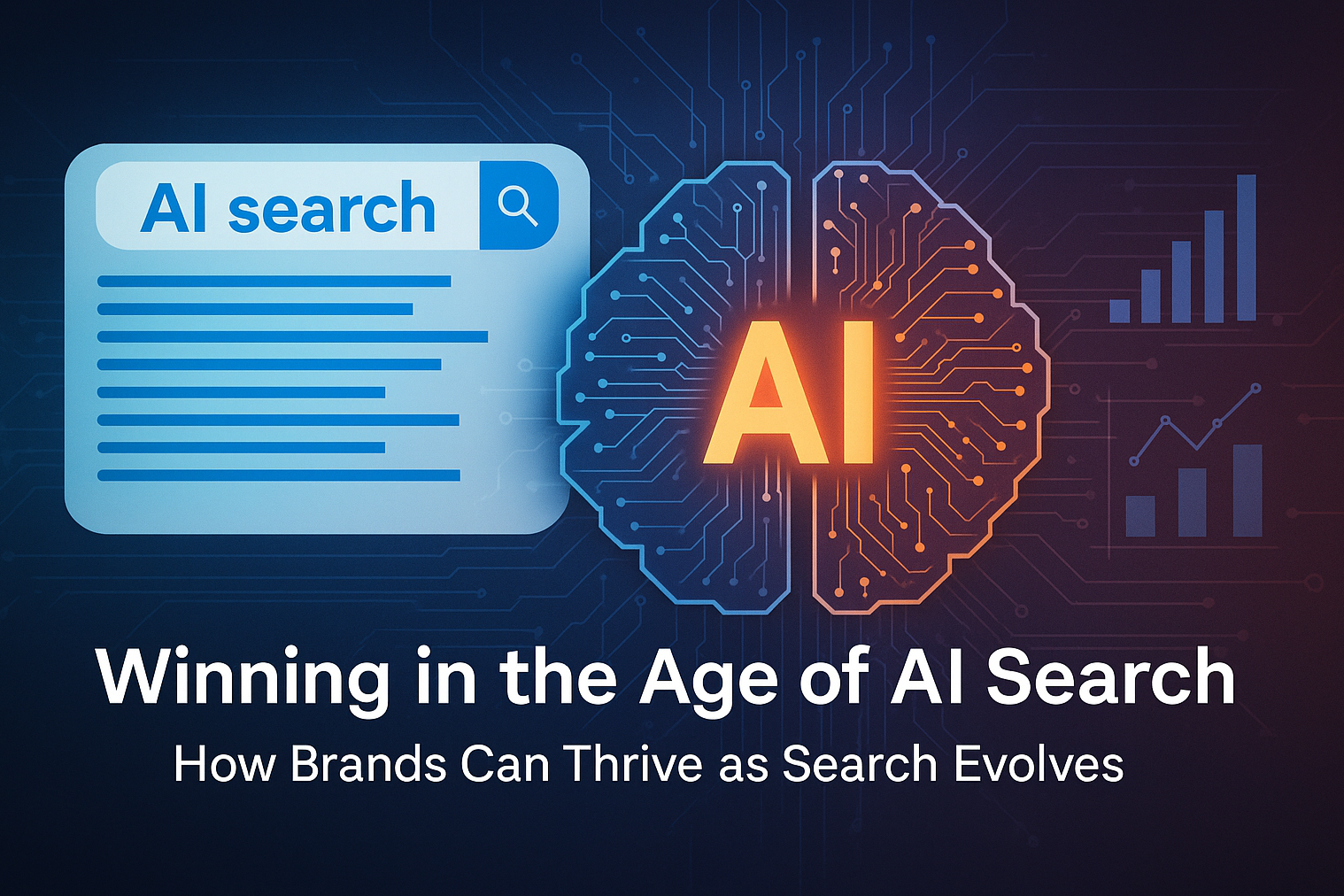
Search is changing faster than ever. With the rise of AI-powered features like Google’s AI Overviews and AI Mode, the familiar “10 blue links” are...
Read more

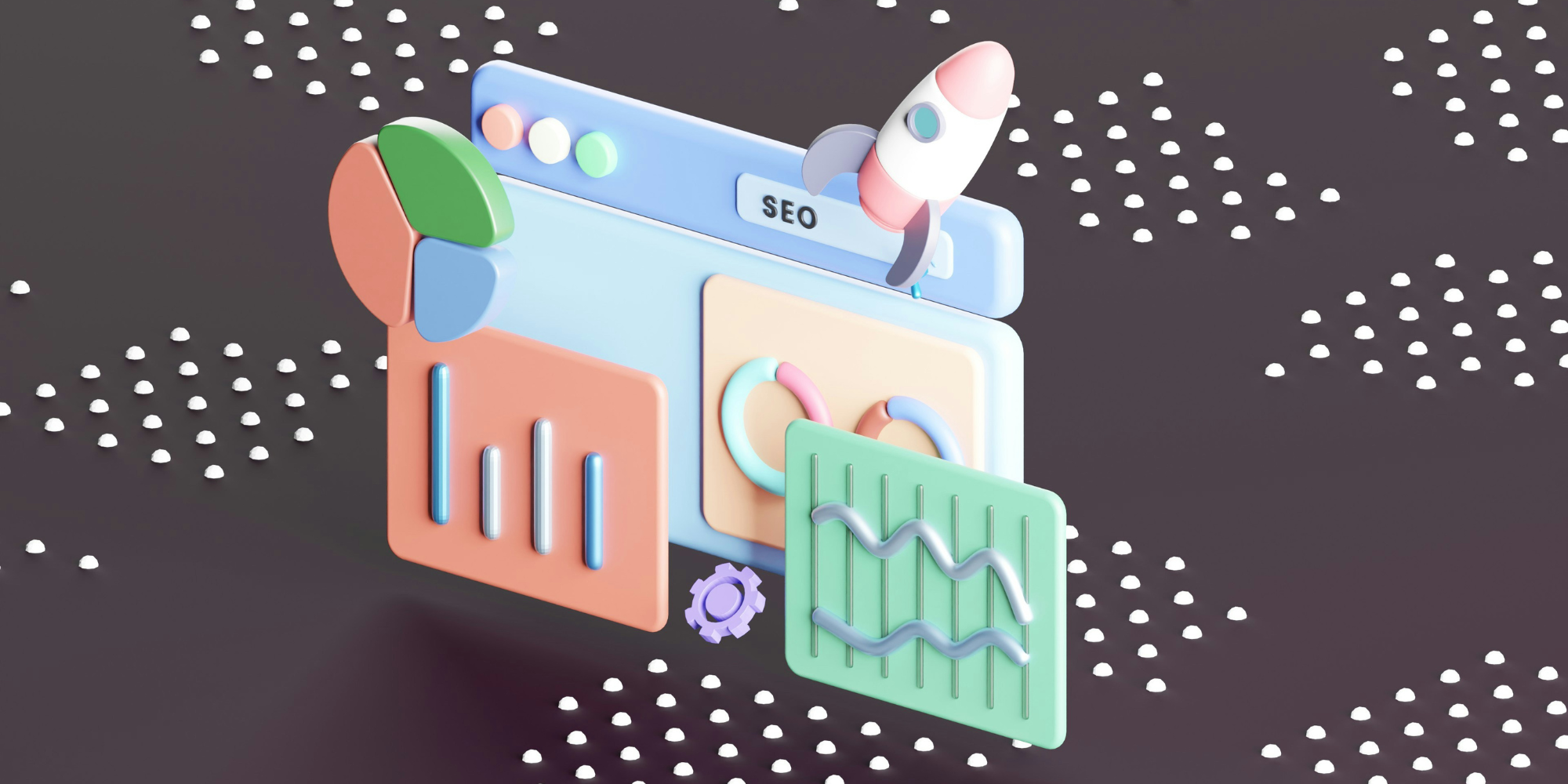
Arming yourself with the right tools to ensure a smooth site migration is important - find out how to protect your SEO during a migration today.
Read more
Google employees have recently announced that the upcoming Google Core Update is set to be released in the coming weeks. Understanding and addressing...
Read more
Language matters. Any marketer worth their salt knows this. But when discussing gender and sexual orientation, that importance is amplified tenfold.
Read more
When marketers think of thought leadership, there are names rather than ideas, that tend to spring to mind.
Read more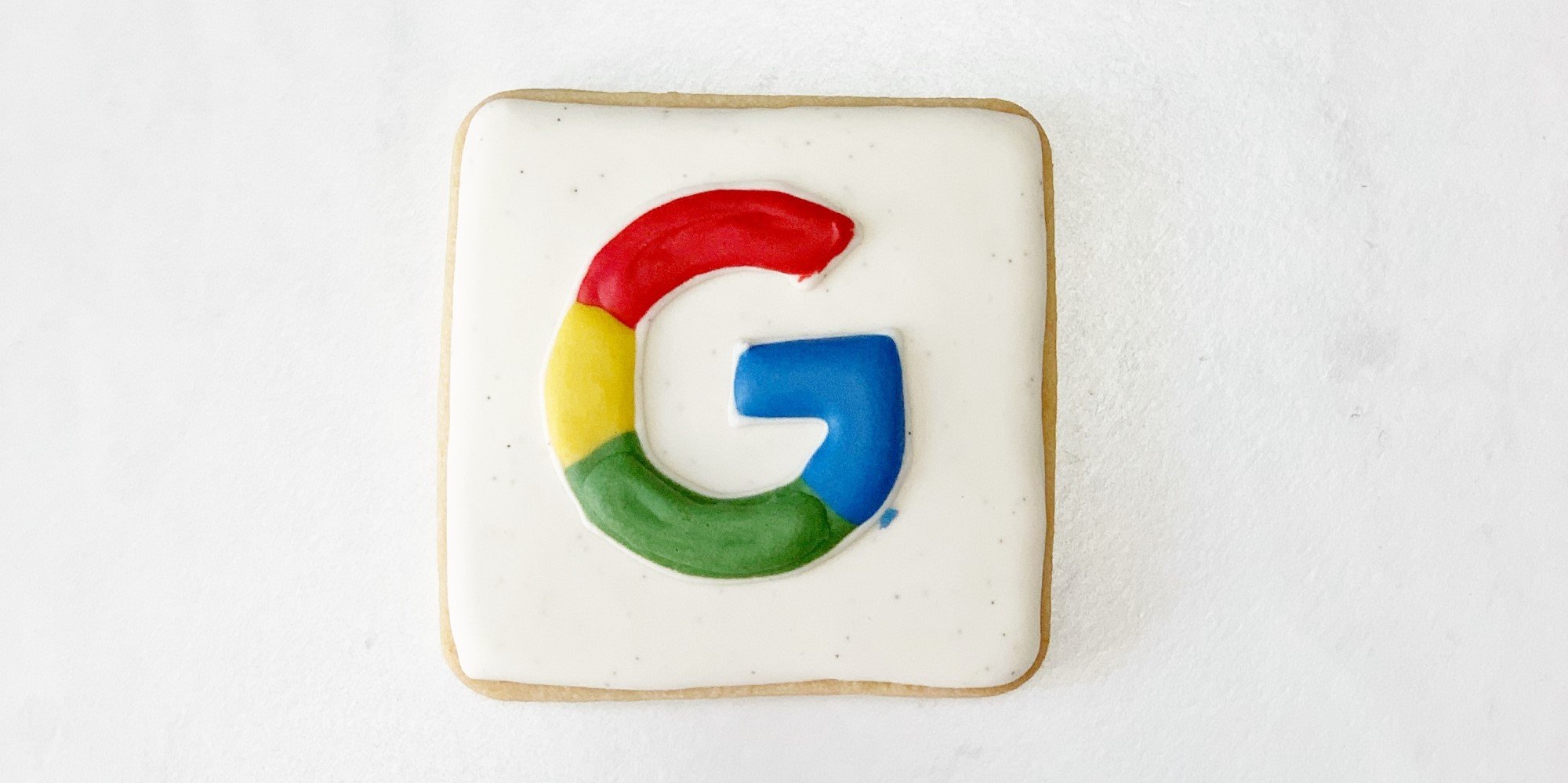
As Google turns 25, we’re taking a look back at our favourite Google moments. Which features have made the biggest impact on digital marketing on...
Read more